Before getting started, I am working on four assumptions for simplicity: 1) it is a face to face course, 2) the course contains a medium-sized number of students, say 25 - 35, 3) it is a team-based activity, and 4) you are preparing slides on a tablet such as an iPad. Any of these assumptions could be changed without disrupting the general framework of the activity. I would love to hear about your fun alterations. First, inform students of their assigned reading. This can be an article, book chapter, or small sections of either. Before the next class, prepare a Google Slide template by assigning various students or student teams different sections of the reading. Here’s an example of my Google Slide template for Economics of Innovation class. Your assignment could include writing a summary of the reading on one Google Slide in bulleted or paragraph form. If a reading has 5 sections, for example, assign Team 1 section 1, Team 2 section 2, and so on. As in the example, it helps to have a beginning slide with instructions of how they will complete the assignment. You can also be more elaborate with your instructions. From your tablet, to make your prepared Google Slides publicly accessible via web link, click the three dots in the upper right hand corner of the Google Slides interface, click Share and Export, turn on Link Sharing, and Copy Link. You now can post the link in your LMS, email it to students, or wait until the next class to provide them the link. If your classes are in Slack, you can post the link in Slack (by the way, Slack has an excellent app integration with Google Slides). After the link is ready, you may choose to inform the student teams of their assigned sections and the location of the shared link to Google Slides. However, I prefer to wait until we are face to face again to inform the students and deploy the link. In the next class, rearrange the students so they are in their teams and be sure they have at least one team member with access to a laptop/tablet and good internet access. Now, deploy the link and begin explaining the assignment.
Here’s a fun twist. At this point, inform students that they will be presenting their slides towards the end of class or in the next class. This one little bit of information certainly increases the quality of the summaries! The students will start filling in your prepared Google Slides with their information. You can watch from your computer or tablet as the slides begin to populate with the students’ summaries. Overall, this is a great engagement activity that improves upon the standard in-class “let’s discuss the reading assignment” boredom. One of the best outcomes is the content connection students make between what they read, their written summaries, and their presentations. This enhanced degree of information processing and interpretation is, of course, the overall goal of the exercise. There are many variations of this activity that I’m sure you can imagine. You can assign readings to individuals instead of teams if you have smaller-sized classes. You could pre-assign the Google Slides as a homework assignment, have students complete them before class, and jump right into presentations during class. Whatever format you settle on, the core takeaway should be a much better reading comprehension experience for the students and you. Have fun and share your outcomes with the community.
0 Comments
Leave a Reply. |
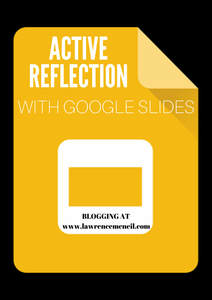

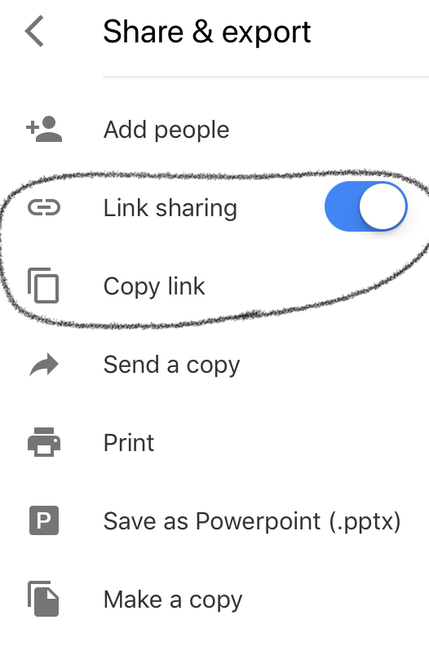
 RSS Feed
RSS Feed